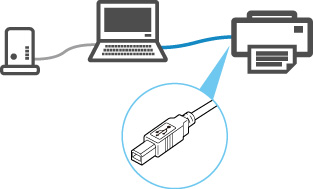https://ugp01.c-ij.com/ij/webmanual/Manual/All/TS6300%20series/EN/NTR/ntr_t_10_01_r.html
Printer Connection Methods
Use LAN or USB connection to connect the printer to the computer or smartphone/tablet.
If a LAN is available:
Simply by connecting the printer to a LAN, you will be able to print from your computer or smartphone/tablet.
To do so, you have two methods described below.
- If you have a Wi-Fi environmentConnect the printer to the existing Wi-Fi environment.
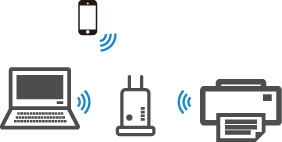
 Note
Note- You need a network name (SSID) and password to connect the printer to the Wi-Fienvironment.
- To print from a device connected to Wi-Fi, the device must be connected to the same network as the printer.
- If both a wired LAN and Wi-Fi environment are availableIf you use a wireless router in a wired LAN environment, you can use the existing wired LAN environment by connecting the printer to Wi-Fi.
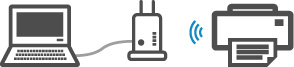
 Note
Note- You need a network name (SSID) and password to connect the printer to the Wi-Fienvironment.
- To print from a device connected to Wi-Fi, the device must be connected to the same network as the printer.
- If you have a wired LAN environment onlyConnect the printer to your computer using a USB cable.
If a LAN is not available:
If a LAN is not available, connect your computer or smartphone/tablet to the printer via Wireless Direct or USB connection to perform printing.
- Connecting a smartphone/tablet to the printer via Wireless DirectRun Canon PRINT Inkjet/SELPHY on your smartphone/tablet.
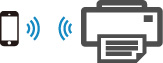 After running Canon PRINT Inkjet/SELPHY, follow the instructions of the app.
After running Canon PRINT Inkjet/SELPHY, follow the instructions of the app. - Connecting a computer to the printer using a USB cableConnect the computer and the printer securely using a USB cable.
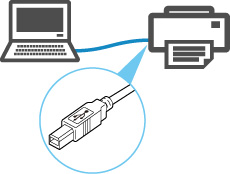
 Note
Note- In USB connection, the printer is connected one-on-one to the computer.
- If your computer is connected to wired LAN, you can use the printer with other devices by enabling the sharing setting on your computer.